Discounting can be complicated no matter the country, and factors like region-specific retailer options make international discounts even more complex. Here on the BookBub Partners Blog, we’ve already discussed how to discount your book in the UK, but there are a few differences worth noting if you’re planning to promote your book in Canada as well.
Discounting can be complicated no matter the country, and factors like region-specific retailer options make international discounts even more complex. Here on the BookBub Partners Blog, we’ve already discussed how to discount your book in the UK, but there are a few differences worth noting if you’re planning to promote your book in Canada as well.
There are two key things to know about discounting your book in Canada:
First, Kobo is the market leader for ebook sales in Canada. The majority of our Canadian subscribers use Kobo, so we would recommend including Kobo in your Canada Featured Deal.
Second, Amazon does not allow Countdown Deals in Canada. This means that if you’re Amazon-exclusive, you’ll have to accept a 35% royalty rate across all regions, including the US and UK, if you want to manually discount your book to $0.99 or $1.99 and include Canada in your promotion. However, if you do exclusively use Amazon to sell your book in Canada, you’re missing out on a huge portion of the Canadian audience who use Kobo instead.
While Amazon Countdown Deals only work for the US and UK, KDP Select free promotions automatically discount your book to free in all markets where you have territorial rights. However, KDP Select requires Amazon exclusivity for 90 days, so we don’t recommend this option for successful Canadian campaigns.
Check out our tips below to learn how to best take advantage of a promotion in Canada.
Step 1: Ensure you have the territorial rights to promote your book in Canada
While many authors and publishers hold worldwide rights to their books, it’s worth confirming ownership before scheduling a promotion outside the US. Since many of our partners distribute directly to Amazon, we’ve outlined how to check territorial rights in the example KDP Dashboard below:
On your KDP Dashboard, click Edit Rights, Royalty and Pricing.

Confirm that you have Worldwide rights. If you don’t, confirm that Canada is one of the selected countries.

Step 2: Make sure your book is available on Kobo
Kobo is the market leader in Canadian ebook sales, with a market share somewhere between 33 and 50 percent, and the majority of BookBub’s Canadian readers use Kobo. To get your ebook on Kobo, you have two options:
Option 1: Publish your ebook directly to Kobo. Kobo Writing Life makes it easy for you to upload your book to their ebookstore and track your sales. It’s free to use, and they’ll even convert your Word, OpenOffice, or Mobi file into an ePub for you for free.
Option 2: Use a distributor like Smashwords, Draft2Digital, or BookBaby. If you’re already using a distributor for your other retailers, you can easily add your book to Kobo, as well.
Step 3: Schedule your price change on retailer sites
The method you use for dropping the price of your book depends if you’re running a discount price promotion, or if you’re making your book free.
Option 1: Reduce the price of your book
If you’re discounting your book, you can either drop the price via a distributor like Smashwords or Draft2Digital, or manually set the price on all of your retailers.
Using a distributor lets you quickly and easily discount your book at multiple retailers and across multiple regions. The price drop typically takes about a week to go into effect, so be sure to change your price at least one week before you want to promote your deal with services like BookBub to make sure the discount is in place at the time of your Featured Deal. Barnes & Noble does not operate in Canada, but most distributors will discount at iBooks and Google Play in addition to Kobo. If your distributor does not change the price on all of your retailers, you may need to set up the discount yourself. For example, if you use Smashwords, they do not distribute to Amazon.
Alternatively, Amazon, iBooks and Google offer information on how to manually set your price on their websites. Kobo allows you to set up temporary discounts for your books, including free promotions. Simply log in to your Kobo Writing Life account, go to the “Set the price” step, and select Set promo price. Enter your deal price in Canadian dollars and choose start and end dates for your promotion. If you want to make your book free, set the price to “0”.
Option 2: Make your ebook free
Just like if you were discounting your book, you can either use distributors like Smashwords and Draft2Digital to make your ebook free, or you can manually adjust the price to free on retailer sites. However, Amazon will not allow you to manually make your book free unless you are in the KDP Select program, which we wouldn’t recommend for Canadian promotions. But once you have successfully made your book free at other retailers, you can get Amazon to price match. There are two ways to do this:
Tactic 1: Use the tell us about a lower price button. You may need to enlist family, friends, or other authors for help and ask them to report the lower prices, too. Amazon can sometimes take a while to acknowledge these requests.

Tactic 2: Email Amazon directly and tell them the other channels where your book is available for free. In your KDP Account, select Help and Contact Us. Under the Pricing and Royalties category on the left, select Price Matching as your topic, and provide them with the links to the retailers where your book is free in the message.

Make sure you notify Amazon about each country where your book is free. Provide links to your book in all regions to ensure Amazon matches those prices across the board. This process can take a while, so if you are accepted for BookBub Featured Deal, request this price match far in advance.
Step 4: Double check the details
You should now be ready to promote your book in Canada! Before the big day, we recommend confirming information like the timing and price of your discount to ensure everything runs smoothly.
Want to share this post? Here are ready-made tweets:
Click to tweet: How to Discount Your Book for Readers in Canada – http://bit.ly/1JtefXz by @CarlynRobrtson at @BookBubPartners #publishing #pubtip
Click to tweet: #Authors: Confused about how to discount your ebook in Canada? Here’s a step-by-step tutorial – http://bit.ly/1JtefXz #publishing #pubtip