BookBub Ads allows advertisers — authors, publishers, agents, and other publishing professionals — to reach millions of power readers via dedicated ad space in BookBub’s daily emails.
You can run a BookBub Ads campaign for any book at any time. When you create a campaign, you decide which readers you want to target and how much you’d like to bid to reach those readers. These bids compete in an auction that determines when and which ads are displayed to our readers. When a reader opens an email from BookBub or a page on BookBub.com, our platform displays the highest-bidding ad targeting that reader at that moment.

This tutorial will walk you through all of the steps to set up a BookBub Ads campaign.
Step 1: Log in to your dashboard
Your Partner Dashboard is the place where you manage all of your BookBub promotions. You can find your dashboard at partners.bookbub.com.
Step 2: Create a new ad
Click the BookBub Ads tab in the side navigation, and then click the Create an Ad button.

At the top of the ad creation form, you’ll be asked what type of readers you’d like to reach: either ebook readers on BookBub or audiobook readers on Chirp.

Next, search for the book you’ll be promoting. This step is optional, but saves time in a couple of ways. First, we’ll pull in any data we have on file about your book, like its cover image and retailer links, to help you fill out the form faster. Second, you’ll be able to filter your ad campaigns by book title in your Ads dashboard, as you’ll learn more about in Step 9.

Step 3: Design your ad creative
Next, you can choose whether to upload your own custom ad creative or create an image with our in-form creative builder. Your ad creative is the image that gets displayed to readers, so it should contain the most compelling information about your book, like its cover or its price.
If you’d like to design the creative yourself, try using a free graphic design tool like Canva or Book Brush. Here are tips on choosing a design tool or working with a designer.
If you’d like to use our creative builder, all you need to do is upload your book cover and type in your ad’s copy. If you selected a book in Step 2, we’ll automatically add your cover image. Or, you can click Select file to upload a different image. Be sure to use a cover image that is 115 pixels wide to ensure the best possible image quality. You can choose four different options for your ad’s layout. The preview image will update as you click through the options.

Step 4: Set the click-through link(s)
Your ad’s click-through links determine where readers will be directed when they click on your ad. When readers sign up for BookBub, they let us know which regions and retailers they prefer to purchase books from. Because you can tailor your ad to reach only readers who prefer a particular retailer or in a particular region — for example, Apple Books users in Australia — BookBub Ads is a fantastic tool for region- or retailer-specific promotions.
If you selected a book for your ad in Step 2, BookBub will automatically pull in retailer links we have on file for that book. You can then edit or add additional links to other retailers or your own online store.
If you did not enter a book in Step 2, add your book’s URLs one by one in the Custom link field. If you enter the URL for a region-specific product page on a specific retailer site, your ad will automatically target readers in that region who prefer that retailer. Here’s more information about finding the retailer URLs for your book in different regions.

If you enter a non-retailer-specific URL, you can set your own region and retailer targeting. For example, if you want to target Amazon Kindle readers in all available regions, select Amazon for each region.

Step 5: Refine your audience targeting
Audience targeting is one of the most important elements of a successful ad campaign. The right targeting enables you to reach an engaged and relevant audience, which is critical to both driving clicks and sales and keeping your ads cost-effective.
You’ll see two different targeting options in the ad creation form.
Author targeting focuses on reaching readers who are fans of particular authors. BookBub readers can indicate interest in an author by taking an action such as following them on BookBub, clicking on their Featured Deals, or wishlisting their books.
You can select as many or as few authors as you’d like. If you include multiple authors in your targeting, any reader who is a fan of one of those authors is eligible to see your ad. Keep an eye on the audience dial on the right, which will update to indicate your estimated maximum daily reach based on your targeting.

Once you add at least one author target, we’ll generate a list of other authors who share readers with the author(s) you’ve already selected. This can be a great way to find new authors with similar audiences to target!

You can also save groups of targets to quickly add or remove multiple author targets at once.

Category targeting focuses on reaching all readers interested in particular book categories and genres.

Keep in mind that, when targeting by category interest alone, the audiences may be too broad to deliver high engagement rates.

Combining author and category targeting will narrow your audience by limiting it to readers who have expressed interest in both one of your selected authors and one of your selected categories. This is a good strategy if you are targeting the fans of authors who write in multiple genres.

Step 6: Set a schedule and budget
Your schedule and budget determine when your ad will run and how much you are willing to spend on it. Here, you have two options: Select a start and end date, and Run my ad continuously, starting now.
When you set a start and end date and a total budget, your ad will start on the selected date, and stop competing in the auction either on the end date or when its budget has run out. You can choose whether your ad spends its budget steadily across the date range, or whether it should spend the allotted budget as quickly as possible.
When you create a continuous campaign with a daily budget, your ad will continue to run, spending up to your daily budget each day, until you pause it. Remember that you can spend up to that amount every day until you pause your continuous campaign. The minimum total and daily budget for a BookBub Ads campaign is $1.

Step 7: Set your bid
Next, determine your bidding strategy: the way you want to bid against other advertisers who are trying to reach the same readers you’re targeting with your ad. There are two ways to bid on BookBub Ads: cost-per-click (CPC) or cost-per-thousand-impressions (CPM).
- CPM bidding: Enter the maximum rate you’re willing to pay per 1,000 impressions, where one impression is one opened email or website page. You will win impressions for the audience you’re targeting if you are the highest bidder for that audience. For that reason, CPM bidding can be preferable to advertisers looking to guarantee their reach or increase a book’s exposure to a specific audience (e.g. as part of a branding exercise).
- CPC bidding: Enter the maximum rate you’re willing to pay for each click you receive on your ad. CPC bidding is a lower-risk strategy than CPM bidding. Instead of paying for impressions that might turn into clicks, you only pay for actual clicks. For that reason, CPC can be preferable to advertisers seeking a positive return on investment.
Your bid determines how competitive your ad is in the auction: the higher you bid, the more impressions you are likely to win. How much you bid per click or per thousand impressions is up to you, but to provide you with some guidance, we display an average range of what other advertisers are bidding at that time:

Step 8: Name your ad
Lastly, give your ad a name. The ad name is visible only to you in your dashboard. It should help you distinguish between similar campaigns (e.g. if you’re running two ads targeting the same audience but with different ad creatives) and allow you to easily search for specific campaigns in your dashboard. An example naming convention could be: [Book Title] – [Retailer] – [Date].

Once you’re done, you can save the ad as a draft to edit later or click Continue to enter your payment information and launch or schedule your ad. BookBub Ads update in near real-time, so you can start an ad at any time. You’ll find everything you need to know about BookBub Ads payment and billing in our FAQs.
Step 9: Monitor and edit your campaign
Return to the BookBub Ads section of your dashboard to access ad reporting. You can search for ad names or filter by campaign status to view live, completed, or scheduled campaigns.

- Impressions served indicates the number of times a reader viewed your ad.
- The click-through rate (CTR) is the percentage of impressions that turned into clicks. It tells you the extent to which your target audience is engaging with your ad.
- The Effective CPM and Effective CPC calculate the rate you’re paying for each 1,000 impressions (eCPM) or for each click (eCPC) on your ad. These metrics can help you determine whether your ad is cost-effective.
- Budget Spent lets you know how much you’ve spent in total on your campaign. Remaining Budget indicates how much more you could spend on this particular campaign based on the max or daily budget you set in step 6. You can view the total amount you’ve spent on the BookBub Ads platform across all campaigns on the Aggregate Stats tab of your dashboard, where you can also view stats by book.
Your impression and click counts will update hourly. You can edit your campaigns whenever you’d like and create new ads at any time. Click on a campaign name or select “View Details” from the action dropdown to view the Ad Details, including a daily stats view to see how your results change over time and stats for individual author targets, if you’ve added more than one author target to your campaign.
For more details on how to interpret your campaign results, learn what each of the ads stats means and what you can do with all this information!
Do you have any questions about running BookBub Ads? Let us know in the comments below or contact our team for help!
Want to share this post? Here are ready-made tweets:
Click to tweet: Authors, have you run any BookBub Ads campaigns yet? If not, this tutorial is so helpful! #WritingCommunity http://bit.ly/3Fv3QvI
Click to tweet: Check out this step-by-step tutorial for setting up a @BookBub Ads campaign! http://bit.ly/3Fv3QvI
This article was originally published on May 31st, 2016 and has been updated with the latest information.